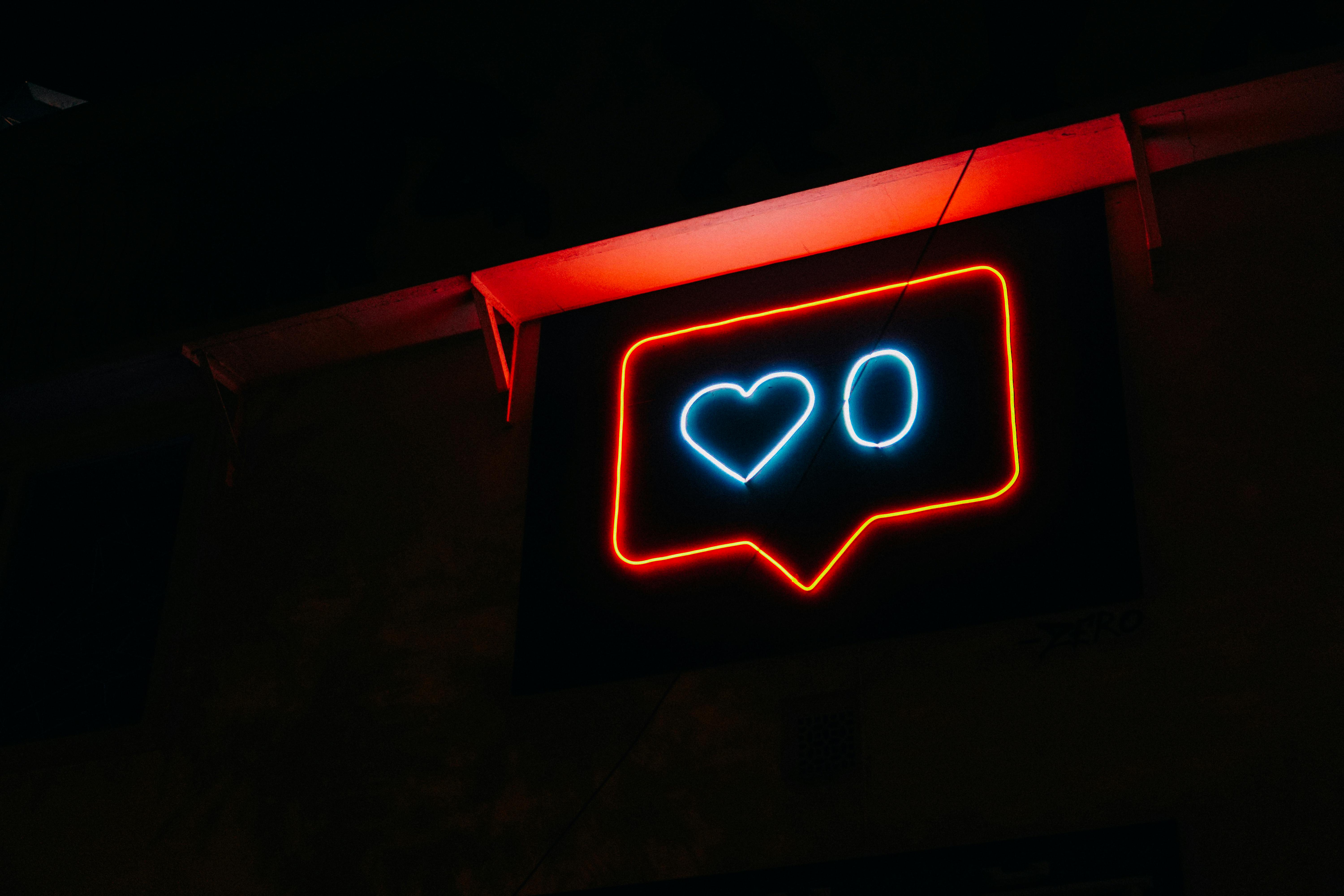5 Important Use Of Application Commands On Discord
As a regular Discord user or server admin, you've likely heard of Discord application commands and you have been wondering what exactly they are
Application commands are features that allow users to interact with bots, apps, or even the server itself through specific commands.
Think of them as shortcuts that make your experience more efficient and streamlined, allowing you to perform actions without cluttering your chat.
For instance, instead of typing long, complicated text commands, a simple slash command can trigger a bot, perform a task, or bring up a menu of options.
I’ve found application commands to be an absolute game-changer in terms of enhancing server functionality and user engagement.
They not only simplify common actions but also make the experience feel more interactive and fun.
Setting Up Application Commands in Discord
Before you can dive into the 5 things you use application commands to do in Discord, it’s essential to understand how to set them up properly. Setting up application commands is a straightforward process, but it requires some attention to detail. Follow these steps to get started:
-
Create a Discord Bot (if you don't have one): If you don’t already have a bot for your server, you’ll need to create one. To do this, head to the Discord Developer Portal, click on "New Application," and give your bot a name. Once your bot is created, make sure to generate a token (you’ll use this token to connect the bot to your server).
-
Invite the Bot to Your Server: To use application commands with a bot, you'll need to invite it to your server. Go to your bot’s page in the Discord Developer Portal and click "OAuth2" in the sidebar. Under the "OAuth2 URL Generator," select the necessary permissions (like
bot,applications.commands, andadministrator). Once you’ve generated the invite URL, use it to add the bot to your server. -
Registering Commands: Now that your bot is in the server, you’ll need to register your commands. For this, you can either use the
discord.pylibrary (if you're coding the bot yourself) or use bot management tools like MEE6 or Dyno that allow you to set up commands without needing to write code. Registration usually involves specifying the command type (slash command, custom command, etc.) and the corresponding functionality. -
Testing the Commands: Once registered, test your commands by typing them in the Discord chat. For slash commands, you should start typing
/to see a list of available commands. If your bot is properly configured, it will respond accordingly.
By following these steps, you will have your application commands set up and ready to go in no time. This initial setup lays the groundwork for exploring the many features and functionalities that Discord application commands offer.
Top 5 Things You Can Do with Discord Application Commands
Now that you’ve got a bot set up with application commands, let’s explore the top 5 things you can do with them. These are tasks that can transform your Discord server and provide a much better experience for your members. Whether you’re looking to automate processes or add fun interactions, application commands are powerful tools for any server.
1. Automate Server Management Tasks
One of the most powerful uses of application commands is automating server management tasks. Managing a large server can quickly become overwhelming, especially when you have many members and a lot of activity happening at once. That’s where bots and their commands come in.
Application commands allow you to automate tasks like:
-
Assigning roles automatically: A custom command can be set up to assign roles based on certain triggers. For example, new members can automatically get a "Welcome" role when they join.
-
Clearing chat: Using a simple command like
/clearor/purge, you can delete messages in a channel, keeping your server neat and organized. -
Assigning temporary roles: If you want members to have a special role for a limited time (e.g., for an event), you can set up an automated role expiration with commands.
-
Creating and managing channels: You can set up commands that create new channels or lock certain channels for specific users.
This level of automation saves server admins so much time and makes the server experience smoother for everyone involved.
2. Enhance User Interaction with Custom Commands
Custom commands are one of the most engaging features when using Discord application commands. These commands allow you to create personalized interactions that your community will love. From fun, lighthearted commands to useful server-specific ones, the possibilities are endless.
Examples of custom commands include:
-
Trivia Games: Create a
/triviacommand where users can play trivia games with various categories. Each time a player answers a question, they get points. -
Welcome Messages: Set up a custom command like
/welcometo give a warm greeting to new members, including a list of rules, special roles, or server links. -
Fun Commands: You can add fun, interactive commands like
/jokefor random jokes,/memefor memes, or/quotefor inspirational quotes. -
Quotes or Facts: If you run a niche server (say, for a book club or movie buffs), you can create commands that share book quotes or fun movie facts whenever a user types
/quote.
These custom commands add a personalized, engaging touch to your server, helping users feel more connected and entertained.
3. Streamline Moderation with Built-in Commands
Moderation is one of the most important aspects of running a successful server, and Discord application commands can simplify this process. Instead of manually sifting through messages or banning users one by one, you can use a range of built-in commands to make moderation easier.
Some built-in commands include:
-
Mute Users: A command like
/mutecan quickly mute a user for a specified amount of time, preventing them from spamming or disrupting the server. -
Kick/Ban: Commands like
/kickor/banlet you remove users who violate server rules. You can even specify a reason when issuing these commands. -
Warn Users: With commands such as
/warn, you can issue a warning to users who are breaking minor rules. You can track warnings and escalate them if needed. -
Lock Channels: Use
/lockto restrict who can send messages in a channel, whether it's for moderation purposes or to temporarily halt discussions during an event.
By using these built-in commands, you can handle disruptive behavior much more efficiently and ensure your server remains a safe and welcoming space for everyone.
4. Integrate Third-Party Apps and Bots
One of the most exciting things you can do with Discord application commands is integrate third-party applications and bots that enhance your server. Whether it’s music bots, weather bots, or bots that pull data from other platforms, integrating external services can take your server to the next level.
Here are some examples of third-party bot integrations you can use:
-
Music Bots: If you love music in your server, bots like Groovy or Rythm can play music directly from YouTube or Spotify. With a simple
/playor/pausecommand, your members can control the music and create an interactive listening experience. You can even queue songs, skip tracks, or adjust volume. -
Weather Updates: Integrate a weather bot using commands like
/weatheror/forecast. This command will fetch up-to-date weather reports for specific cities or regions, keeping everyone informed in real-time. -
Gaming Stats: For gaming communities, integrating bot commands like
/rankor/statscan pull data from games like Fortnite, League of Legends, or Minecraft. This can create a personalized experience where users can track their progress or compare stats with others. -
RSS Feeds: You can integrate RSS feeds into your server, allowing you to keep the community updated with news, blog posts, or other content. Commands like
/newscan automatically pull in the latest headlines or updates from your chosen feeds.
These integrations enrich your server’s functionality, making it a hub for all kinds of useful information and entertainment. Whether you're hosting a gaming community or a casual hangout, application commands can tie in with third-party services to keep your server dynamic and engaging.
5. Create Interactive Experiences with Slash Commands
Slash commands are one of the most innovative features in Discord, allowing you to create interactive experiences that engage users in new ways. Whether it’s an interactive game, a dynamic poll, or even live event management, slash commands are an incredibly versatile tool for enhancing your server.
Some great examples of interactive slash commands include:
-
Polls and Voting: Slash commands like
/pollallow you to set up quick, interactive polls that members can vote on. You can use this feature for everything from event planning to decision-making or just for fun. -
Quizzes and Games: Slash commands like
/quizor/gamecan launch mini-games or quizzes right inside your server. Whether you want to test your members' knowledge or simply entertain them, these commands can keep your community engaged. -
Live Event Management: For servers that host events like webinars, watch parties, or gaming sessions, slash commands can help manage everything. Use commands like
/event createor/reminderto set up and remind your members about upcoming events. -
Dynamic Chatbots: Some bots are designed to engage users with a natural conversation flow. Commands like
/chatbotor/talkcan trigger bots that interact with users in a meaningful way, answering questions or providing entertainment.
These interactive experiences can help foster a deeper connection between your members, keeping them entertained and active on your server.
Conclusion
There are a wealth of things you can do with Discord application commands to make your server more efficient, fun, and interactive.
From automating server management tasks to creating engaging custom commands, the possibilities are endless.
The key to getting the most out of application commands lies in understanding how to set them up properly and using them creatively.
Once you’ve mastered this, you’ll be able to streamline your server’s operations, enhance interactions, and keep your members engaged.
.jpg)