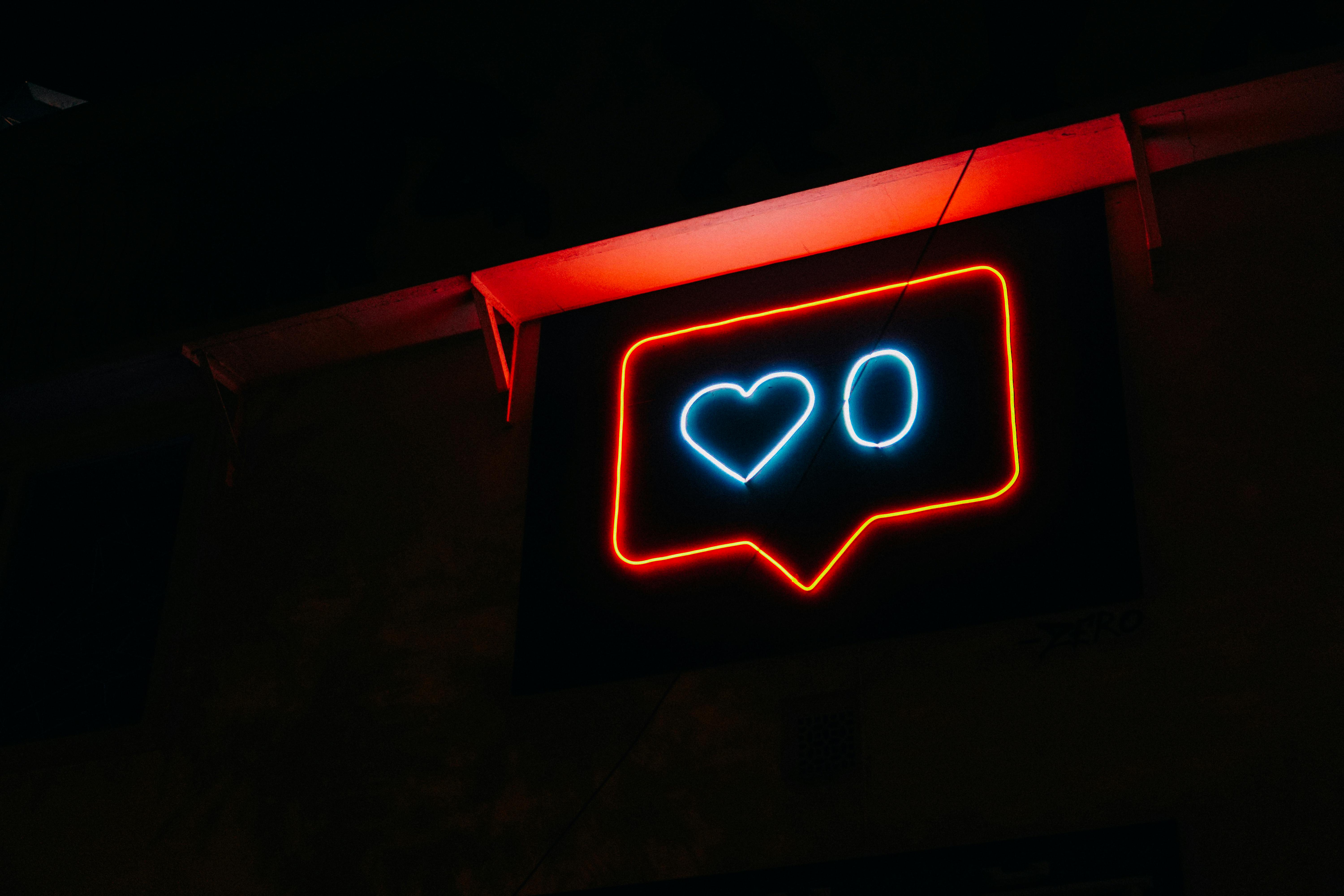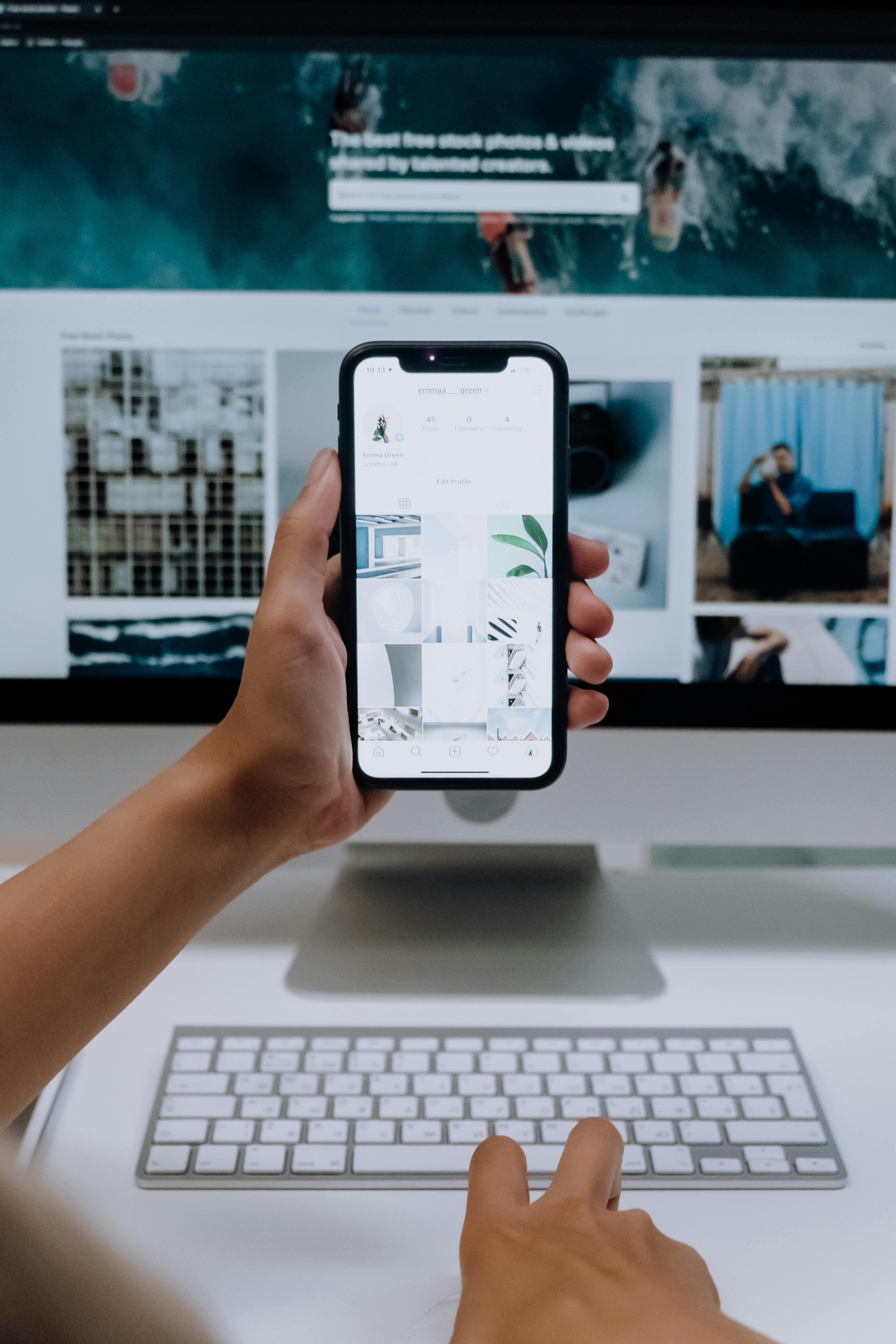
How To Turn a Discord Image Into an Emoji
You’ve likely seen those funny, creative, or downright adorable custom emojis people use on Discord and thought, “I want to make my own!” Well, good news—turning a Discord image into an emoji is easier than you think, and with the right tools and tips, you can create something that stands out.
You may just be a casual user looking to add a personal touch to your server or a community leader aiming to boost engagement, custom Discord emojis are a game-changer.
Let me guide you through every step to ensure you can turn your favorite image into the perfect Discord emoji.
Custom Discord emojis are more than just fun—they’re a way to express yourself, represent your server’s culture, and keep interactions lively.
What Is a Discord Emoji?
Discord emojis are small images or animations that enhance communication on the platform. While Discord offers a set of standard emojis, custom emojis allow you to add a personal touch to your messages and server. These can be funny memes, artistic designs, or logos that represent your brand or community.
Standard vs. Custom Emojis
Standard emojis are the default ones everyone can use. Custom emojis, however, are uploaded by users or server owners. These are unique to each server and can be static (still images) or animated (GIFs). This flexibility is what makes custom emojis so exciting—they let you create something truly unique.
Why Create Custom Discord Emojis?
So, why bother creating your own emojis when Discord already has a library full of them? Here are some compelling reasons:
- Personalization: Custom emojis let you add a unique flavor to your server. Whether it’s your favorite meme, a logo, or a personal inside joke, they make your server feel like home.
- Community Engagement: A server with tailored emojis feels more inviting and interactive. They’re great for fostering a sense of belonging among your members.
- Brand Identity: For professional or community servers, custom emojis can reinforce your brand and make your Discord stand out.
- Fun and Creativity: Who doesn’t love a little creativity? Designing your own emojis can be a fun project and a great way to learn new tools.
Requirements for Discord Emojis
Before diving into the creation process, it's important to understand the specific requirements for Discord emojis. These guidelines ensure your emoji uploads are accepted and appear as intended. Discord has strict rules for emoji size, format, and file specifications, so getting these right is crucial.
File Size and Dimensions
- Static Emojis: Must be 128x128 pixels but will be scaled down to 32x32 pixels in use. Starting with the correct resolution ensures clarity.
- Animated Emojis: Also need to be 128x128 pixels for the best quality and must be in GIF format.
- File Size: Discord limits emoji uploads to a maximum of 256 KB. This applies to both static and animated emojis, so optimizing file sizes is critical.
File Formats
- Accepted file formats include PNG, JPG, and GIF.
- PNG is recommended for static emojis due to its lossless quality and transparency support.
- Use GIF for animations to keep movement smooth and dynamic.
Role and Permissions
- To upload custom emojis, you must have the Manage Emojis and Stickers permission in a Discord server. For most servers, only admins or mods can upload emojis.
- Boosted Servers: Servers with Nitro boosts can use animated emojis and allow members to use emojis across servers, adding more flexibility.
Emoji Name Rules
- Emoji names should contain only alphanumeric characters and underscores (_). Spaces and special characters are not allowed.
Understanding these requirements sets the foundation for creating emojis that look great and work seamlessly on Discord. Now, let’s move on to the fun part—creating your custom emoji!
Step-by-Step Guide to Creating a Discord Emoji
Creating a custom Discord emoji is a straightforward process when you break it into clear steps. Follow this guide to turn any image into the perfect emoji.
Step 1: Choose Your Image
The first step is selecting an image that works well as an emoji. This might sound simple, but not every image translates well into a tiny format. Here are some tips to help you choose:
- High-Quality Images: Start with a clear and high-resolution image to ensure quality doesn’t degrade when resized.
- Simple Designs: Complex images lose detail when scaled down. Focus on images with bold lines, distinct shapes, and minimal text.
- Emotive Content: Emojis are all about expression. Choose images that convey strong emotions or recognizable symbols.
- Transparent Backgrounds: If possible, use images with transparent backgrounds (e.g., PNG files). This prevents awkward edges when using the emoji on Discord.
Step 2: Resize Your Image
To ensure your custom Discord emoji meets the platform’s requirements, you’ll need to resize it. Discord only supports emojis that are 128x128 pixels, and while they will appear at a smaller size in chats (32x32 pixels), starting with the right dimensions is essential for maintaining clarity and quality.
How to Resize Your Image
You can resize your image using various tools, whether you prefer using a dedicated software, an online tool, or even mobile apps. Here are some popular options:
1. Using Online Tools
Online tools are the easiest way to resize your images quickly. These tools allow you to upload an image and specify the desired dimensions without any need for software downloads. Some of the best online tools include:
- ImageResize.org: A simple and free tool where you can easily upload your image and resize it to 128x128 pixels.
- Kapwing: Known for its intuitive interface, Kapwing allows you to resize images to the correct dimensions with ease.
- Canva: Canva’s free version lets you resize images and add creative elements like text or effects, making it a great option for more customized emojis.
2. Using Software
If you prefer more control over the editing process, you can use graphic design software like:
- GIMP (Free): GIMP is an excellent alternative to Photoshop. It allows you to resize images, create transparent backgrounds, and fine-tune details.
- Adobe Photoshop: If you’re familiar with Photoshop, it’s a powerful tool for resizing, cropping, and optimizing your image.
- Paint.NET: A free alternative to Photoshop, Paint.NET is user-friendly and supports resizing and editing with layers.
3. Using Mobile Apps
If you prefer working on mobile, apps like PicsArt, Pixlr, or Adobe Spark Post offer easy resizing options for images. These apps can be especially handy when you’re on the go or don't have access to a computer.
Ensure the Image is Clear
While resizing, remember that the image will be much smaller once uploaded to Discord. A large amount of detail can get lost, so make sure to keep your emoji simple and focused. Consider using bold outlines or high contrast to ensure your emoji stands out clearly in chat.
Step 3: Upload Your Emoji to Discord
Now that your image is resized and ready, it’s time to upload it to Discord. Here’s how you can do it step by step.
How to Upload Your Custom Emoji
- Open Discord: Start by opening the Discord app or logging in to the web version.
- Select the Server: Navigate to the server where you have permission to upload emojis. Only server admins or those with specific permissions can upload emojis.
- Access Server Settings:
- Click on the server name at the top of the channel list.
- From the dropdown menu, select Server Settings.
- Go to Emoji Settings: In the server settings menu, click on Emojis. This will take you to the emoji management page.
- Upload the Emoji:
- Click the Upload Emoji button.
- Select the resized image from your device and upload it.
- Name Your Emoji: Discord requires you to give your emoji a unique name, which will be used when typing it out (e.g.,
:myemoji:). The name must follow Discord’s naming rules: no spaces, special characters, and limited to alphanumeric characters or underscores. - Save and Use: Once uploaded, your custom emoji will be available to use in the server immediately.
You can now use your newly uploaded emoji by typing the name you assigned to it (e.g., :myemoji:) in any text channel within the server!
Creating Animated Discord Emojis
Animated emojis are a fun way to add extra flair to your server and really stand out. They move, they sparkle, and they bring life to your chats in ways static images can’t. Luckily, creating and uploading animated Discord emojis is just as easy as regular ones, but there are a few extra steps to keep in mind.
How to Create Animated Discord Emojis
1. Choosing or Creating the Animation
Before you start, think about the kind of animation you want. GIFs are the most common format for animated emojis on Discord. You can create your own animation using tools like:
- Adobe After Effects: If you have access to professional tools, After Effects allows you to create high-quality animations.
- Photoshop: You can create GIFs directly in Photoshop by layering multiple frames.
- Online GIF Makers: There are simple tools online like Giphy’s GIF Maker or EZGIF that let you convert videos or multiple images into GIFs.
Ensure the animation is short, looping, and expressive—remember, you’re working with small file sizes, so simple, repeated actions work best.
2. Resize Your Animated GIF
Just like static emojis, animated emojis must be 128x128 pixels and under 256 KB in file size. This may be a challenge since GIFs can often be large due to the multiple frames, but there are ways to keep the file size within limits:
- Use an online GIF compressor like EZGIF or GIF Compressor to reduce the file size.
- Trim the animation to reduce the number of frames. Aim for a short, punchy animation that doesn’t require excessive frames to convey the idea.
3. Upload the Animated Emoji
Once your animated GIF is ready and resized, follow the same upload steps for a static emoji:
- Go to Server Settings > Emojis.
- Click Upload Emoji and select your animated GIF.
- Name the emoji and save it.
- Your animated emoji is now ready to use in your server.
Animated emojis can make your server more engaging and lively. They add an extra layer of expression that static emojis just can’t match. However, since there are file size limits, be sure to optimize your animations to ensure they fit within the Discord guidelines.
Best Tools for Creating Discord Emojis
To turn your images into custom Discord emojis, you need the right tools. Whether you’re creating a static image or an animated emoji, here are some of the best tools that can help you design, resize, and optimize your emoji creations:
1. GIMP (Free)
GIMP is a powerful, free alternative to Photoshop. With GIMP, you can easily resize, crop, and create transparent backgrounds for your Discord emojis. It’s also great for optimizing images to meet Discord’s size and format requirements.
2. Kapwing (Online)
Kapwing is an easy-to-use online video and image editor that works wonders for both static and animated emojis. You can resize images, add text, or even create GIFs for animated emojis. Kapwing is perfect for beginners and professionals alike, and it offers a simple, clean interface.
3. Canva (Online)
Canva is an intuitive graphic design tool that’s perfect for creating static emojis. It offers plenty of templates and creative elements like shapes, illustrations, and text to customize your emojis. Canva also supports resizing and image exporting for Discord's file requirements.
4. EZGIF (Online)
For animated emojis, EZGIF is a popular online tool for creating and optimizing GIFs. It allows you to upload a video or a series of images and convert them into a GIF with various customization options like resizing, cropping, and compressing. It’s ideal for creating fun, moving Discord emojis.
5. Adobe Photoshop (Paid)
For advanced users, Adobe Photoshop offers incredible control over image editing and creation. You can design static and animated emojis with ease, using Photoshop’s vast array of features, like layers and animation tools.
6. Giphy (Online)
If you want to create a GIF from scratch or convert a video into a GIF, Giphy is the go-to platform. It’s an easy-to-use tool for creating high-quality animated GIFs, and you can even upload the final GIF directly to Discord if it's within the size limits.
These tools offer a range of options for both beginners and experts, so pick the one that fits your needs and skill level best. No matter which tool you use, the key to creating great Discord emojis is experimentation and creativity!
Common Issues and Troubleshooting
Even the most seasoned designers sometimes encounter issues when creating and uploading emojis. If you’re having trouble, here are some common problems and how to solve them.
1. Image Doesn’t Meet Size Requirements
One of the most frequent issues users face is their image not meeting the 256 KB file size limit or the required 128x128 pixels resolution. If your file is too large, try compressing it with online tools like EZGIF or TinyPNG. For images that are too small, make sure you're starting with a higher-resolution image, and avoid excessive detail that might get lost when resizing.
2. Image Looks Blurry or Distorted
When resized to a small scale, images can sometimes look blurry or pixelated. This often happens if the original image is low-resolution or overly complex. Try simplifying the image or enhancing the contrast and sharpness to maintain clarity at smaller sizes.
3. Emoji Doesn’t Appear After Upload
If your emoji doesn’t show up after uploading it to Discord, there could be several reasons:
- Double-check that the emoji file format is supported (PNG, JPG, or GIF).
- Ensure that the file size is under the 256 KB limit.
- If the server is boosted, ensure it has the correct permissions to upload emojis.
If these don’t solve the issue, try re-uploading the emoji after checking that it meets all requirements.
4. Animated Emoji Is Too Large
Animated GIFs can often exceed Discord’s file size limit due to their multiple frames. To resolve this, reduce the number of frames or use an online compressor to shrink the file size without compromising too much on quality.
By troubleshooting these common issues, you can get your custom Discord emojis up and running in no time.
Conclusion
Creating your own custom Discord emojis is a fun and creative way to enhance communication and bring personality to your server.
From resizing and uploading to ensuring your designs are clear and expressive, you now have all the tools and knowledge to create emojis that fit perfectly within Discord’s guidelines.
.jpg)